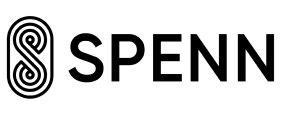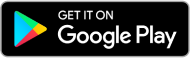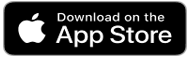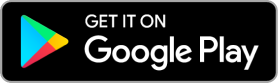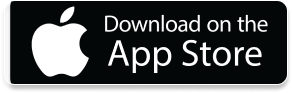FREQUENTLY ASKED QUESTIONS
How to use SPENN APP
- Go to “transfer” tab
- Add recipient by either:
- Contact on your phone
- Entering phone number
- QR code
- Enter the amount you want to transfer
- Click the green button to continue
- Enter an optional message on the transaction
- Confirm transaction by swiping the green button to the right
- Go to “transfer” tab
- Click on the “switch” button to become the recipient of the transaction
- Add recipient by either:
- Contact on your phone
- Entering phone number
- QR code
- Enter the amount you want to request
- Click the green button to continue
- Enter an optional message on the transaction
- Confirm transaction by swiping the green button to the right
- Click on the shopping tab (in the Transfer view). Top right corner
- Click on “Airtime top-up” (2nd button)
- Your number is pre-selected. If you want to buy for another number you can select from your contact list OR add the phone number manually
- Click “Buy for this number”
- Select the preferred airtime package
- Click the green checkmark button, and swipe to pay
- Shortly after payment, the recipient (the phone number you bought load for) will receive a confirmation SMS
Everyone can locate both SPENN+ users and SPENN Power users in the SPENN map. Click on the “nearby” tab to open up the map.
- Go to “transfer” tab
- Click on the shipping cart in the top right corner
- Scan the QR code in the store
With SPENN, all users can save money on their phone in a safe and secure way. By downloading SPENN, all users immediately access formal banking services through their phone.
Upgrade to SPENN+ by clicking on the “Me” button, then click the Store button at the top right corner and click on “Upgrade to SPENN+”. Follow the instructions provided and select your SPENN+ category.
Click on the “Top-up” button on the “My money” page, choose preferred top-up method. For instance, select “Find closest exchange point” to locate the closest SPENN Power users to you.
Click on the “Cash-out” button on the “My money” page, choose preferred cash-out method. For instance, select “Find closest exchange point” to locate the closest SPENN Power users to you.
Everyone can become a SPENN ambassador. By referring friends and family to join SPENN with your reward code, both you and the new user will be rewarded with a one-time bonus.
*The ambassador rewards may be limited to given time periods.
How to use SPENN USSD
SPENN USSD is a dedicated mobile service that provides a fast and secure platform for feature phone users to access financial services.
Any SPENN user can access USSD by dialling the respective country’s USSD code.
Tanzania *148*22#
Rwanda *580#
Zambia *220#
SPENN USSD is currently available in Rwanda, Zambia and Tanzania.
Visit any SPENN Agent with your ID and register into SPENN, once your account is validated you can access your SPENN account using a feature phone.
If your application is approved you will be sent an SMS with the login information.
If your application is not approved, you will receive an SMS to inform you and you can contact SPENN Customer Service for further assistance.
With USSD you can send and receive money,cash in, cash out, buy airtime, pay bills and pay in stores.
You can also check your balance and other account details like your referral code.
The SPENN Customer Service Team is always happy to help. You can either send us an email, give us a call, live chat on the website or visit our office.
Rwanda – Phone: 5090 (Toll-free) Email: [email protected]
Tanzania – +255 758 909 999
Zambia – +260 975 944 968
Security
When you’ve successfully verified your phone w/ the verification code sent via SMS, click on the “Me” tab at the lower right of the App and then click on “Validate”. Please upload the necessary documents requested and carefully follow the instructions to proceed in validating your account. Give us five to seven days to validate your information and we will be in touch through SMS if further action is required. In the meantime, please check your “Me” tab in the SPENN App after five to seven days as a checkmark will appear on the Validate button when your account has been successfully validated.
Your SPENN mobile banking app is secured through a PIN code and a Security Code. You may only access your account through your phone with a PIN code. If you have lost the PIN code, you need to use your Security Code to access the account. In order to access your mobile banking account on a new phone, you need the Security Code first time you log in for security reasons
All information and data is encrypted and secured through multiple firewalls. Through highly automated processes, we also have very restricted access to data from all personnel.
SPENN is using the blockchain to ensure a fast, secure and reliable infrastructure.
Blockchain is a way of recording financial transactions in a “public ledger” instead of in a single institution’s database.
Troubleshooting
KYC & Account Validation
By validating your account, you increase the security of your account, as your identity will be connected to the account. Unverified accounts may be harder to restore if you lose your pin and Security Code. In some areas, verified accounts may have increased transaction limits and added functionality like being able to become a SPENN Power user.
Get a new verification code by clicking the “verify” button under the “Me” tab. You will receive an SMS containing the 6-digit code. Delivery duration of the verification code is dependent on the local telecom provider, normally it takes from 10-30 seconds, but in rare instances it can take longer. If you even after waiting 10 minutes still have not received the verification code, please restart your phone, and try again.
ID papers differ from country to country. When performing the KYC (Validation) process, you can see the accepted documents in your country by clicking on the question mark (?).
If your validation was unsuccessful, you will receive an SMS explaining what went wrong. Please make the changes to the validation process and re-send the requested information. If you haven’t heard anything from us in over 7 days, please contact customer service.
Documents and pictures You upload must be examined if they conform to standards. If they are not satisfactory, your validation is reset. It is easy to solve: simply upload new photos. To prevent this happening again in the future, here are some tips that might be useful for you:
- When taking selfie, use a neutral background. Preferably white.
- Make sure all text on documents is easily readable.
- Lighting: If it is a dark or overexposed picture, details may be hard to register. This may confuse our system. Make sure details are properly visible in the photo.
- If you are in a country with several identification documents accepted, you can try using another document for validation. Use a document, which shows the most recent photo of You.
- Make sure to type all information 100% correct. If there are discrepancies between the pictures and the typed information, the validation will be reset.
Transactions
The transactions are instant, and the recipient will find a receipt under his/her “Spending account” immediately. It may however take up to 30 seconds for the transaction to be validated.
If you didn’t receive any confirmation on the transaction, there may have been something wrong with the internet connection. Please check your transaction history under “my money” to see if the transactions went through. If anything is unclear, contact customer service.
If the balance is not updated in your account, there may have been something wrong with the Internet connection. Try refreshing by clicking on “transfer”, then check your transaction history under “my money”. If your balance is still not updated when you have good Internet connection, please contact service.
Once a transaction is processed, it cannot be reversed. Make sure to always enter the correct details when making a transaction.
Transaction limits vary from each country. Check terms and conditions for your country to see the transaction limits relevant to you.
PIN
In order to recover your account and reset the PIN code, enter the Security Code you were given when you signed up.
If you have verified your account, you can easily contact customer service and recover your Security Code OR get a new temporary Security Code.
If you enter the wrong PIN, you will get an error message indicating so. If you get a different error message, please contact customer service. Screenshots are highly appreciated in order to fix the problem quicker.
Contact customer service and ask them to deactivate your account.
By entering the Security Code you were given when you signed up, you will be able to access your SPENN account from a new phone. You can only use one phone to log into SPENN at all times.
Contact
You can contact customer service through the following ways:
- Live chat with the local customer service team:
- From the website: www.SPENN.com/service
- From the app: Click on Customer service from the app menu, and select Live chat
- Send an email yto your local customer service team:
- Rwanda: [email protected]
- Tanzania: [email protected]
- Zambia: [email protected]
- Philippines: [email protected]
- Kenya: [email protected]
- Chat with us on Facebook:
- Rwanda: www.facebook.com/SPENNRwanda
- Tanzania: www.facebook.com/SPENNTanzania
- Zambia: www.facebook.com/SPENNZambia
- Philippines: www.facebook.com/SPENNPhilippines
- Kenya: www.facebook.com/SPENNKenya
- Global: www.facebook.com/SPENNApp
- Call us:
- Rwanda: +250 781 288 255
- Tanzania: +255 758 909 999
- Zambia: +260 975 944 968
- Email us: [email protected]
Within business hours, we strive to answer your inqury within 5 minutes. Outside of business hours, we strive to service you within 24 hours. We also have a 24/7-phone number for emergencies.
General info
SPENN is an advanced financial platform built into a user-friendly mobile banking app. With SPENN, all users immediately become banked and thereby taking part of the digital economy instantly and for FREE.
SPENN offers everyone a way to become a part of the digital economy through the smartphone. Through SPENN, users will have immediate access to instant and FREE transfers, payments in stores and ability to start saving in a safe and secure way.
All users can send money to anyone with a smartphone or any store accepting SPENN as a method of payment, without any cost.
You can use SPENN to transfer money to anyone with a smartphone as well as pay in all stores near you accepting SPENN as a method of payment. We will always strive to make SPENN as convenient as possible, by constantly expanding offerings for all users. BY entering the “Nearby” tab, you access the SPENN map, in which you can easily locate stores, SPENN+ and SPENN Power users.
-
- Download the SPENN mobile banking app from Google Play Store or Apple App Store. You should have: minimum of IOS 9 or Android 4.3 and 3G
data speed. - Open the App, and register by tapping “I am new to SPENN”.
- Fill in the fields provided. For First name and Last name, please fill it according to how it appears
in your valid ID. - Proceed in registering your phone by going to the “Me” tab and select “Verify phone”. A verification
code will be sent via SMS.
- Download the SPENN mobile banking app from Google Play Store or Apple App Store. You should have: minimum of IOS 9 or Android 4.3 and 3G
If you are going to Validate your ID/KYC:
- When you’ve successfully verified your phone w/ the verification code received via SMS, click on the
“Me” tab at the lower right of the App and then click on “Validate”. - You will be properly guided through the necessary validation steps in the app. Contact Customer service if You experience difficulties.
- The validation process should normally take no longer than 3 days. Some events may increase the timeframe. You can see your validation status in the “Me” tab.
You must be 18 years old to use SPENN.
Everyone with android version 4.3 or higher can use SPENN.
Different KYC requirements in each market. Please check your requirements in the “me” section in the app.
With SPENN, you can earn money as a SPENN Power user. As a SPENN Power user, you help other users to cash out and top up money though you. You can set your own transaction fee and earn money for every transaction you make.
The SPENN app is free to use. When topping up and cashing out, SPENN Power users may set a transaction fee to perform the services.
Corporate
SPENN is a global product but currently have a presence in Philippines, Kenya, India, Pakistan, Rwanda, Tanzania, Mauritius (May not be up-to-date)
Please contact us through [email protected].
Please check www.SPENN.com/career for open positions in your market, or contact us directly through [email protected]. You can also apply for a position on our sales team by completing the Online Training Program test:www.SPENN.com/salesteam.
SPENN is owned by SPENN Technology AS.
SPENN earns money through agreements with the bank from generated deposits. SPENN does not charge/ earn any money from the users.